I have both an iPhone with MobileMe and a Blackberry Storm with Hosted Exchange. The iPhone with MobileMe wins hands down (I must have a blog-like rant sooner or later about the Storm!).
The only disappointing thing about MobileMe was being forced to use dwtechnologies@me.com as my email address. I have a number of email accounts that I filter into my 'david.west@dwtechnologies.net' account and I wanted all the functionality of MobileMe without 'dwtechnologies@me.com'!
Luckily, I found it pretty straightforward to configure for both Apple Mail and iPhone. This blog will concentrate on Apple Mail - keep an eye out for the iPhone version which I promise I will do as soon as I can...
Firstly, we need to ensure we've covered a few basics:
- You have set up your MobileMe account (http://www.apple.com/mobileme)
- MobileMe is configured on your Mac (System Preferences > MobileMe)
- You have the appropriate SMTP settings to hand for the outgoing server relating to your external email account
OK, let's configure Apple Mail
1. Open Apple Mail, and select Mail > Preferences > Accounts.
2. Click the + symbol in the bottom left hand corner.
3. Enter your Full Name, Email Address, Password and ensure 'Automatically set up account' is ticked > click Create.

4. Once the account has been created, select the MobileMe account in the left hand column.

5. Change the Email Address to your external email address (you will see I have changed mine to 'david.west@dwtechnologies.net').

6. Next, select 'Edit Server List' from the Outgoing Mail Server (SMTP) menu.

7. Click the + symbol below the list of outgoing mail servers and edit the server name to the outgoing server for your external email account (you will see that the outgoing server for my external email account is mail.dwtechnologies.net).
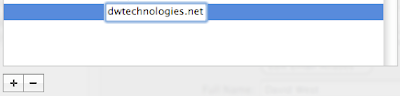
8. Select the new outgoing server and enter a description.

9. Click the Advanced tab, and enter the relevant information for the outgoing server for your external email account. If you do not know this, please contact your mail administrator or service provider.

10. Click OK and you will be returned to Account Information. In the outgoing Mail Server (SMTP) menu, select the outgoing server for your external email account and tick 'Use only this server').

11. Close the Accounts window to complete the process.
Incoming Domain Email
Excellent. Apple Mail is now configured to receive mail from your MobileMe account and send via your external email account.
However, what happens to mail sent to your external email account?
Simple. All you need to do is forward the messages sent to your external email account on to your MobileMe email address. Although you could set up another Apple Mail account to send and receive your domain email, it's nice to have one account, one set of signatures, one set of mail rules etc.
 Apple Mail with incoming MobileMe and external email account - Done!
Apple Mail with incoming MobileMe and external email account - Done!Read Reviews and Buy MobileMe on Amazon
Keywords
MobileMe Own Email Address
MobileMe Apple Mail
IMAP MobileMe Settings
Change Email Address MobileMe
Different email address MobileMe
Apple Mail Settings MobileMe


No comments:
Post a Comment